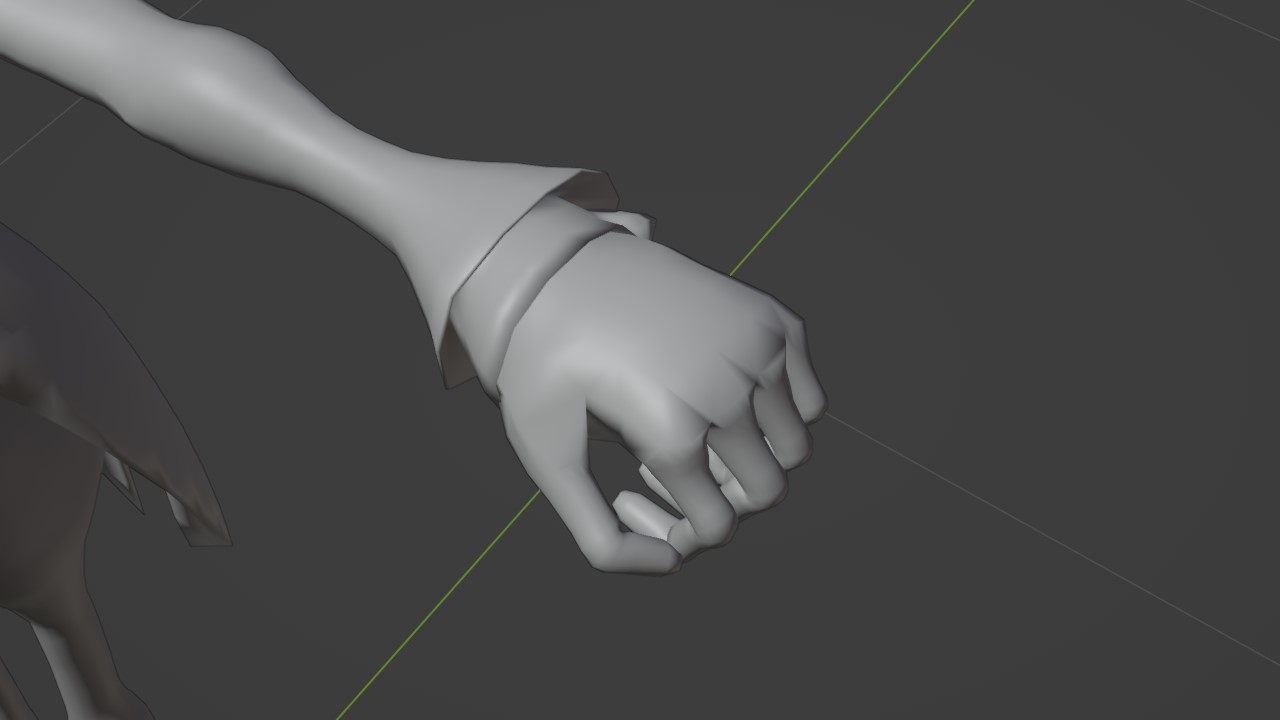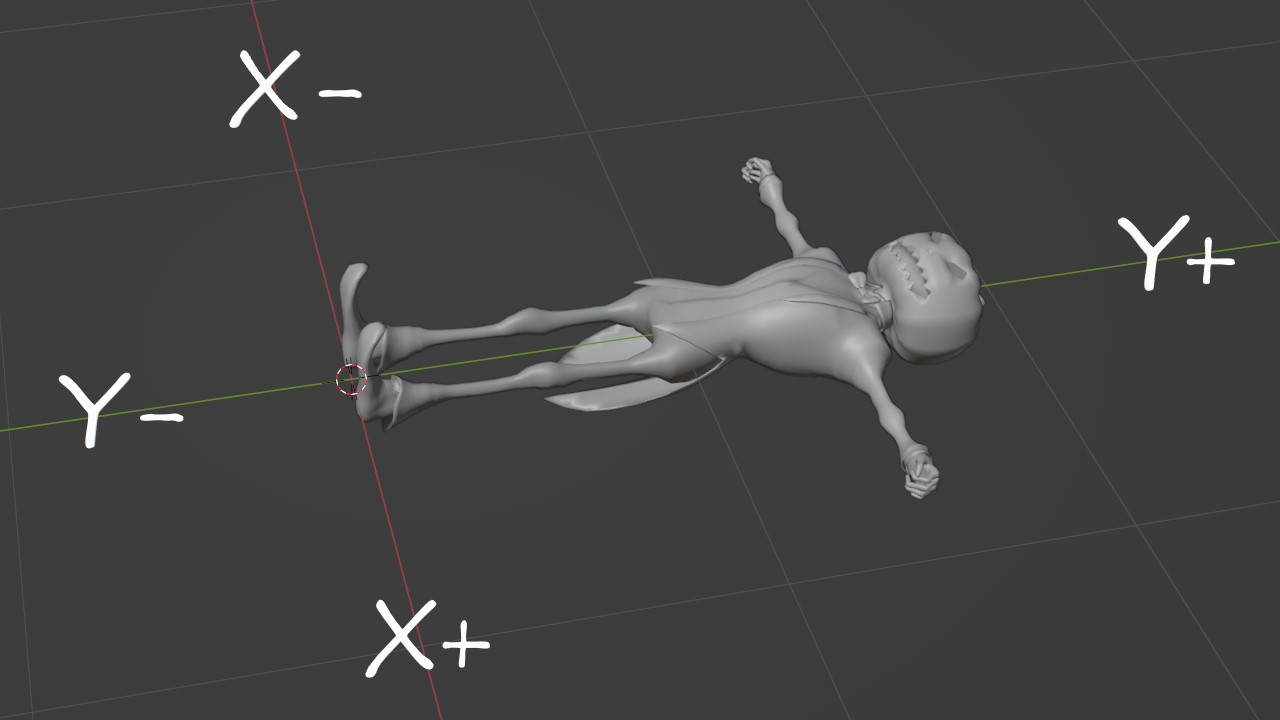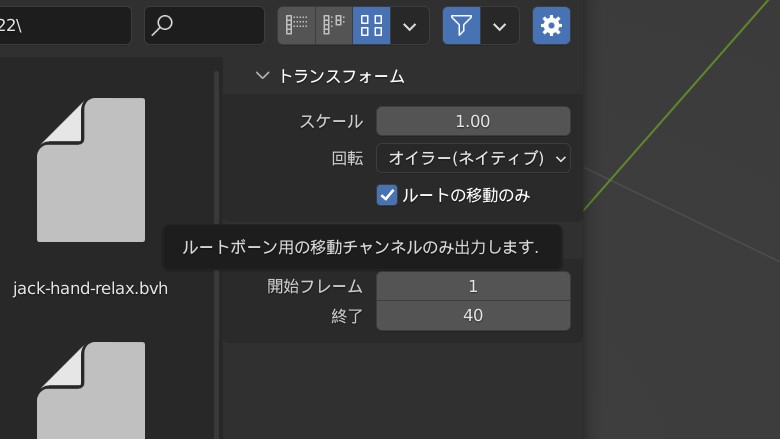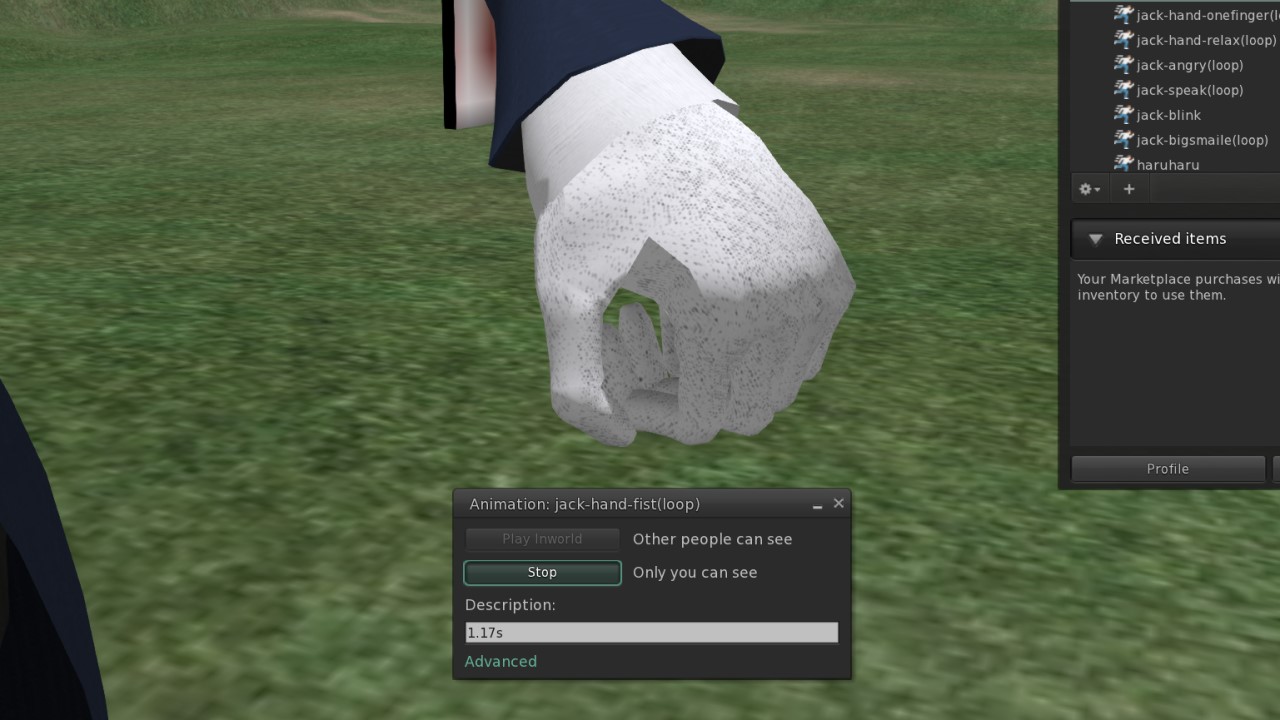How do you do everyone, its me, Utano.
This story is make an animation (motion, BVH file) for SecondLife on Blender.
Exported an animation file on default settings of the Blender, it was wrong motion different from what I expected, The reason is deffarent work environment (maybe object rotation or bone rotation) in SecondLife viewer and Blender. To get it to correct motion in SecondLife, so a few extra steps are required.
I finished make the Jack-O-Lantern avatar model for Halloween, so I created a motion (animation) to match it.
It's a closed finger motion.
But,
when I upload,
What the hell ( ゚Д゚)
Ah, I looking at the movement, there is a certain bias or rule in the direction of movement (increase in angle), so I thought that it was probably because the axis was different between the SecondLife viewer and the production environment (Blender).
I had encountered a same case in the past, so I searched the SecondLife official forum while tracing the memories around that time, and I found the information.
There is a video in the thread, that one is easy to see.
It is probably that the reason why the animation breaks down is due to the difference in environment between Maya (the tool used to develop SL avatars) and Blender.
Therefore, when creating (export) an animation with Blender, once place the bone object (amature) so that the positive Y direction is up and the positive Z direction is the front, and the rotation must be initialized (apply). .
In the image,
This position is the orientation of the initial state.
Of course, it will be difficult to work in this position, so work with the positive direction of the Z axis up.
Do not "apply" after changing the orientation (rotation) of the bone object. Keep the original orientation as you work.
previously posted SL Bone group Generator plugin for Blender, I did same workings there.
For export the motion (animation) file, a plug-in is implemented in Blender (as of v3.3.1), so use it as it is.
Selected armature (bone object) then run to "File > Export > Motion Capture (.bvh)".
Since dialog for file output is displayed, try export it by checking "Route movement only".
Anyhow it worked as I expected.
At first, I knew that the direction of the bone object was the problem, without looking at the official forum, I was doing trial and error, but before I knew it, about two hours had passed, I obediently searched for information on the forum (´・ω・`)
After watching the video, I remembered, "Ahh, yes, that's right" and it made me feel a little nostalgic that I used to do the same thing in past.